How to Manage Listing Categories
As an admin, you can create and manage categories on your website. Customers can use these categories to list their directories, making it easier to organize and showcase their content effectively.
How to add a New Category under Beauty
- Log in to the Admin and access the Dashboard from the Admin Panel.
- In the left menu, navigate to Listing Categories.
- Click on the Beauty left sub-menu to open a new window.
- Select Add New Category to display the entry form.
- Enter the desired name in the Category Name field.
- Choose a parent category from the Category Parent dropdown menu.
- Finally, click the Save button to create and store the new category.
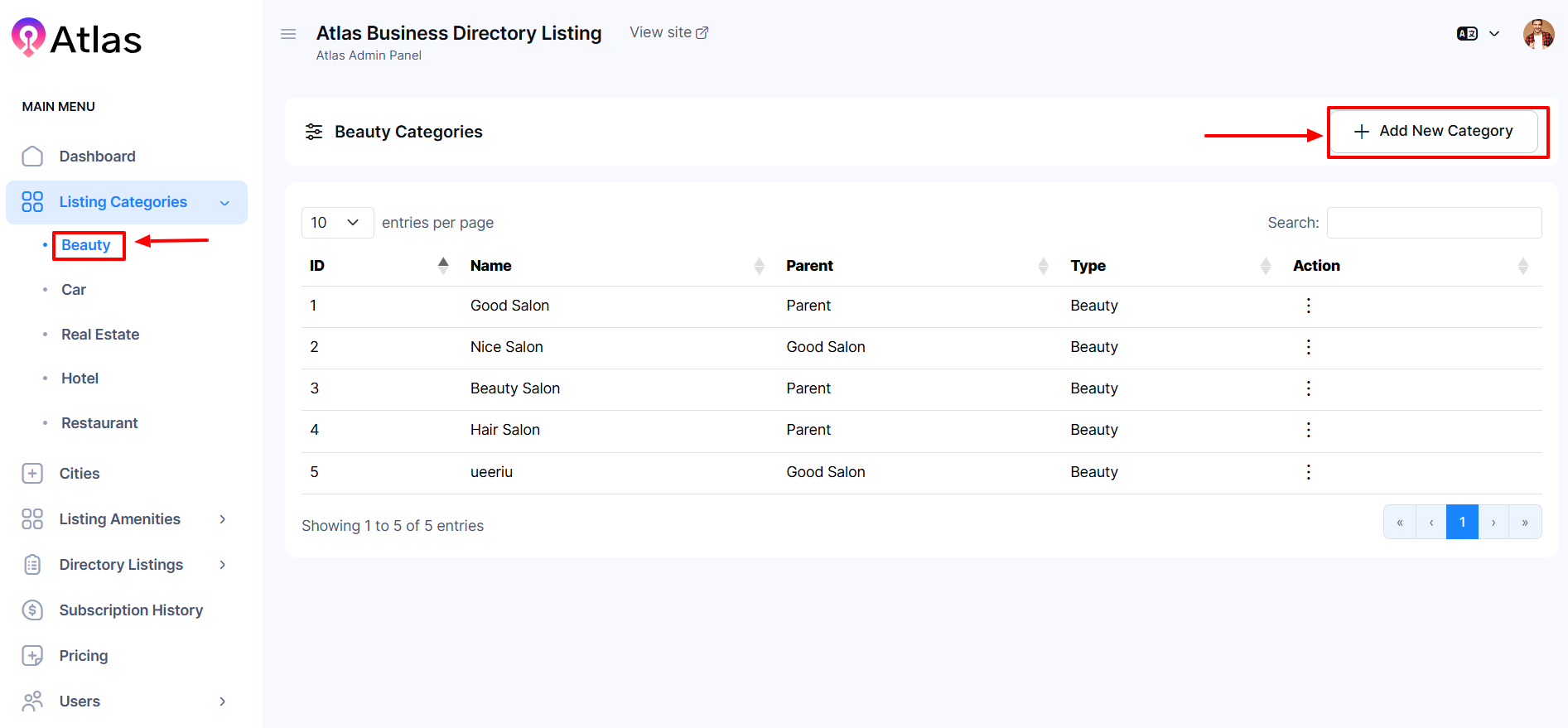
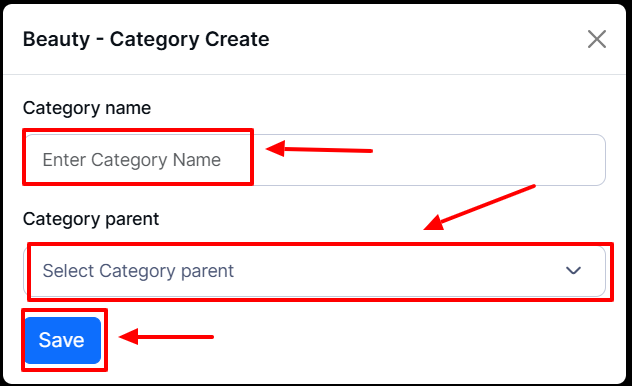
How to Edit a Category under Beauty
- Log in to the Admin and access the Dashboard from the Admin Panel.
- In the left menu, navigate to Listing Categories.
- Click on the Beauty left sub-menu to open a new window.
- Next, click the Action button (represented by three dots), and a menu will appear with the following options: Edit and Delete Category.
- Select Edit to open the edit form.
- Enter the new name in the Category Name field.
- Choose a parent category from the Category Parent dropdown menu.
- Finally, click the Update button to save your changes.
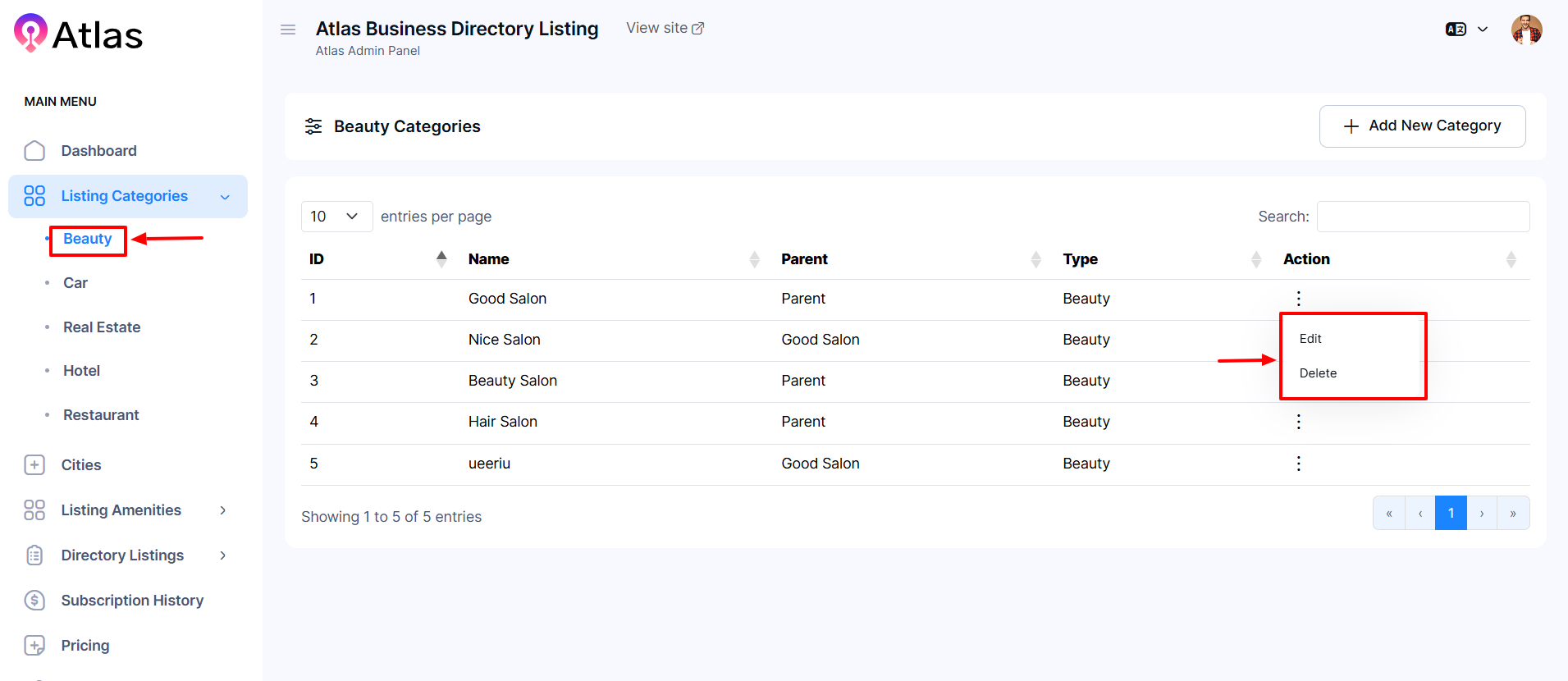
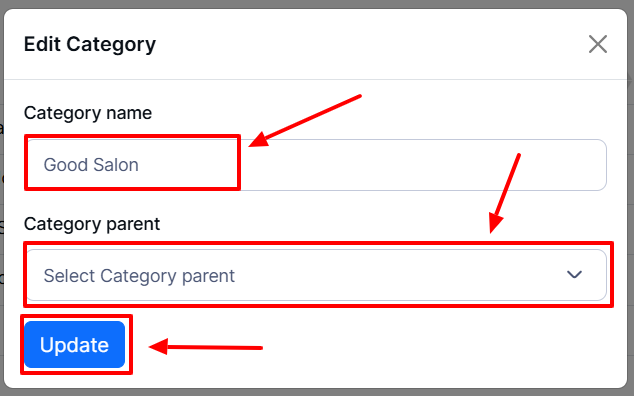
How to Delete a Category under Beauty
- Log in to the Admin and access the Dashboard from the Admin Panel.
- In the left menu, navigate to Listing Categories.
- Click on the Beauty left sub-menu to open a new window.
- Next, click the Action button (represented by three dots), and a menu will appear with the following options: Edit and Delete Category.
- Select Delete a confirmation window will pop up.
- If you click the Delete button category will be deleted; otherwise, Close. Note: Never back it again.
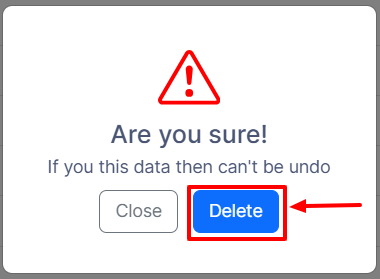
Note: The above procedure will apply to cars, real estate, hotels, and restaurants for the add delete Category.
Was this article helpful to you?
How can we help?
Contact us and we will get back to you as soon as possible

